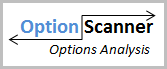Site Feature Help - Details
OptionScanner Site Tutorial(Let's begin by breaking down the Site Features):
When a User Logs in to our site that user will be directed to the MAIN PAGE. * This is your Stock/Option Command Center. Here, users can search stocks directly for Detailed Options Analysis, view and sort Indices, ETF & Market Sector data. Members can also have quick access to our Screener, Portfolio Tracker, and Custom tool set to organize your "trading world.
1) "My Account Info" link lets users change and update their Personal info Securely.
2) "My Site Settings" link allows you to customize the way you view data across the site. For example, if you only like to see "out of the money" Calls on the Covered Call Pages, you can set this up accordingly. If you prefer to see annualized Yields first on pages as opposed to ROI Yields, you can set this up here.
3) "Portfolio Trackers" link lets users Set up, Add, Edit & view transactions as well as label your Portfolios within this Portfolio Manager. Once you begin adding your positions into the tracker, you can then Analyze your % gains/losses. (See more about this feature below under "Portfolio Tracker").
4) "Screener Tools" features allows you to Screen and save your parameters quickly and easily for Covered Calls, Naked Puts, and directional Put/Calls. Customize your screening process with fundamentals, technical and options data points. Users can also set up "Screener Views" to see the data points they choose as well as Screen specific groups, market sectors, Indices & ETFs.
5) "Group & Sectors" links allows you quickly view, sort and compare market data across market sectors, Indices and ETFs. This section serves as a quick view for research and and analysis.
6) "Personal Watchlists" allow you to organize, edit and view details on your own lists of stocks. Here you can quickly go to Option Details or View Charts for selected stocks.

We hope to provide Objective and Comprehensive Stock/ Options data Analysis that all types of Investors can utilyze. This Data can be viewed, Sorted and re-sorted within specific Indices, Market Sectors, Special Studies, LEAPs and more! For example, you may want to see what the Highest Earning stocks are in the S&P 500 or you may want to see what stocks in the Nasdaq are performing the best or Which stocks with LEAPs have the Highest Option Premiums. Every category is sortable with a click of the mouse
Users can click on any of the categories to view particular Indices, Groups, Industry Sectors, Special Studies, & LEAPs. Users can also go to OptionScanner's Option Tool Suite and Screeners. By Clicking the Links you will then be directed to a detailed View with Return on Investment Analysis and Current Stock/Option Data. Here you can sort and re-sort information as you please.

MAIN Page - Stock/Option Data Center
1. Search (By Stock Symbol)
This feature enables the user to quickly search for a stock by symbol in our database. OptionScanner currently tracks nearly 3000 optionable stocks and non-optionable stocks when requested.
2. Suggest a Stock for us to track
This Tool allows users to suggest a stock so that OptionScanner can track the underlying options suggested by the User. If we do not have the stock/options that you want to follow, we will quickly add them to our database. We will be happy to add in stocks even if they do not have options.
3. Option Screeners
The Screener Tool Suite offers multiple Option Strategy Screeners. Users can view individual:
a) Pre-defined Option scans by Month/Strike and LEAPs. It is important to note that these Scans are not recommendations as we simply Publish screens that the user can do for themeselves in the Custom Screener. Generally, we publish a variety of predefined Screens to help generate ideas for potential investments varying from High yielding Covered Calls (which carry more risk), Highly Rated Companies, Market Cap ranges, PE Scans, Protection levels, Certain Market sector groups, In and out of the Money screens, Leaps, and many combinations or Criteria. Users can sort the lists by clicking the arrows on the page.
b) Custom Option Screeners; allow users to customize their Screens for Covered Call, Naked Put, and Directional Option candidates using criteria such as Fundamental, Technical, Option and chosen Group Screening such as Market Sectors, Special Studies, exchanges, watchlists & more. From these result pages, users can remove unwanted stock/options by checking off boxes to the right and clicking Re-screen or add the Covered Call Position to your Tracker (Add to Tracker Link). This feature eliminates the need to type in Position data, Symbols, etc. In addition, When you click on any stock symbol (within the Pre-defined scans or Custom Screener), the Option becomes highlighted (in red) on the detailed page for easier reference.
 |
Note: These Screening Tools are for analytical purposes only and the user must understand that Under no circumstances should these lists be construed to be an offer to sell any stocks or options, or a solicitation of an offer to buy securities. The user must also understand that much of the criteria, i.e stock ratings is subjective and users should do their own research and consult professionals before making any investment decisions.
 |
4. OptionScanner Group Screener
Located within the Covered Call Screener,users can view our Group Screener Menu & Select "Specific Groups" to Screen. Screen only the Market Sectors, Indices, Special Studies you want (i.e. Computer Hardware, Telecom, Biotechnology, DOW 30, S&P 500, etc.) or simply remove unwanted groups from your Screen.
 |
5. OptionScanner's "Portfolio Tracker"
Lets users Track and Analyze their Stock, Option, Covered Call, and Option Combo/Spread Positions. This unique Tool analyzes Returns for Option Positions at Current Price, "if Liquidated," and at expiration. This user friendly Portfolio Tracker also allows you to sort postions by trade type, expiration date, % Returns and label your portfolios.
Create, Label, Edit, & Add to:your Portfolios Trackers and begin monitoring your trades. Users can Set up and Label 5 different Portfolios as they please. For example, you can Edit/Label your different portfolios such as "My IRA Account", "MY Covered Calls", "Spread Strategy Test", "My Leaps", etc.
Auto-Fill Feature: Users can add Stock, Option, Covered Call, and Option Combo (spread) positions to their tracker manually or use our "Add to Tracker" Links that automatically fills in your positions for you. You will notice these Add to Tracker links across the site and users can edit exact prices and dates whenever they want.
Paper Trade: and Practice new and/or existing strategies. Investors that are new to Option Strategies or the Market, in general, will find the Tracker to be quite helpful in setting up Paper trades and testing potential strategies before you put your money to work. While, more seasoned investors can refine their strategies and test out new scenarios as well.
|
Tracker Notes: Once you set up your portfolios, you can compare Current Returns vs. Returns at Expiration. Our Portfolio Trackers can help decide if the economics are better to remain in a position or Liquidate and make a specific return.
Keep in mind, our "Estimated Values at Expiration Date" returns are calculated FROM current returns and are NOT Totals. This allows the you to analyze positions on an ongoing basis. It can help determine whether your upside gains going forward are worth waiting for (until expiration) or if you should liquidate a position and lock in your return or even rollover to another Month/Strike. |
 |
|
|
6. Groups & Indices
This section lets you choose between Major Market Indices, Special Studies, LEAPs or Top 25 ROI Yields by clicking on the "blue" underlined category. These Group Pages also serve as a Stock Scanner to sort various categories of your choice
7. Market Sectors
This section lets you choose a specific Market Sector by clicking on the "blue" underlined category. We track over 60 Market Sectors. Note: After clicking on the "blue" underlined category, the Subscriber will be taken to the specific chosen Group, Indice, Sector, etc.
 |
This section covers data broken down into 4 folders: 1) Option Data: Includes stock price, daily change in stock price, daily percentage change in stock price, short term ROI*, mid term ROI*, and longer term ROI*. 2) Stock Data/Research: enable the user to sort and compare Analyst Ratings, PE's, Market Caps, Earnings, & Dividends Yields. 3) Short Term Performance: tracks a stock's performance for previous 5 day, 10 day, 20 day & 60 day periods. Compare stocks and Sector performance within shorter term time periods. 4) 52 Week Performance Data: Compare relative performance data to view % movements above the lows or stocks closest to their 52 week highs.(The user has the ability to sort this data from low to high by clicking on any of the previously mentioned headings)
8. Personal Hotlist
The Personal Hotlist enables the user to store a maximum of 50 stocks on the main page for quick viewing. This can be changed anytime according to the user's preference by simply "adding" or "deleting" a stock to or from the Hotlist. Users can add stocks to their Hotlist from Group Pages or they can add to their Hotlist from any Detailed Analysis page (Blue Button next to Stock Name & Symbol). Users can View all of their Stocks within the Hotlist "as a group" to sort data as well. This Hotlist Feature Lets users store Stocks that they own, potentially want to own or trade, or just monitor.
5. Dividend Yield %
The Dividend % Yield is the annual percentage dividend yield that a company pays. (Note: 1. Many companies will pay no yield and will show up as 0% 2. Dividend Yields are projected yields for the upcoming Year and may not be guaranteed.
6. 52-week High & Low
Highest and lowest stock prices for the previous 52-week period.
7. Stock Rating
The Stock Rating is an average Stock Rating compiled from Various Rating Services. A rating of 1 is the Highest (or best rating)while a rating of 5 is the lowest (or worst rating). (Note: Ratings are often subjective and should not be construed as a definite measure of future stock performance).
8. Market Capitalization (Market Cap)
Market Cap is calculated by Multiplying the number of total shares outstanding (x) Current Stock Price.
9. EPS
Actual Earnings per share for the past four quarters. (Trailing Earnings).
10. P/E Ratio
Price to Earnings (Ratio). The stock price divided by EPS (earnings per share).
Say you choose MSFT. You then can click on "OPTIONS" (in blue) to the right of the page to go to MSFT Data and Analysis.
Here you will see all the Option Data, Stock Data, Analysis and Links.
You will find 4 Folder tabs: Covered calls, Call Option Data, Put Option Data & Call Option Spreads. Here you can evaluate your RISK, your Maximum Upside % Return potential, your Downside protection and more. (Remember, for covered calls, this analysis is based on a person buying the stock and selling the Call). For every 100 shares you own, you can Sell (write) One Covered call Contract. So if you buy 300 shares of MSFT, you can Sell 3 contracts or 3 covered calls. Each Contract is equal to 100 shares.
If you wish to visualize your strategy, Click on up to 4 boxes to the right (Under GRAPH Draw) Then click the GRAPH DRAW Button. This will show you a POP UP graph of what you have chosen. You can change the boxes you have chosen by clicking the box again. This will remove your "old choice."
User can also View Call/Put Option tabs and Call Spread Tabs for analysis. Spread Pages allow you to Screen parameters listed on top of the page as well as choose specific spreads to analyze further by clicking off boxes to the right and pressing go. Here you can view a detailed Breakdown of your spread choices and change Price parameters.
 |
OptionMonitor Tools & Interactive Selections
1. Return on Investment: (ROI) Method
When calculating Return On Investment, you may choose between actual returns ("Yield") or annualized returns ("Annualized"). An example would be if an ROI is 30% for four months; this OptionMonitor.com calls "Yield", whereas on a full year basis, otherwise known as "Annualized", the ROI would be 90%. The user needs to examine both methods during analysis, particularly on options with expiration dates several months away.
|
|
2. Quick Links (Helpful Links to Outside Sources of Information)
Charts: For Charting, users can click the appropriate button to be directed to another Web site containing the specific chart information.
Profile & Analysis: The user can access additional Quick Charts, ratings and other data which may supplement their analysis.
Stock Statistics: Directs users to More detailed Company stats such as Valuation Measures, Balance Sheet info, Income Statement, Stock Price History, Dividends & Splits, and more.
News: User can view recent News Headlines to stay up to date on company events and press release
Analysts Opinions: Users can view different Analysts' Recommendations, Price Targets, and Recent Upgrades/Downgrades. Keep in mind, analysts are only human and can be wrong from time to time.
Message Boards: go to Message Boards to see what other Investors are saying about a particular stock/option. Note: it is important to be aware that many posts here can be generated by individual self interest and should be subjected to scrutiny
Option Volatilities: View in depth Volatility data and comparisons such as Implied and Historical Data.
Calender & Events: View various upcoming and previous events such as Splits, Earnings, BuyBacks, Economic Data and more.
3. Your "Purchase Price" Calculator
The user can Re-Calculate Yields and Data by typing in their own personal purchase prices. For example: If you are on the "IBM" Detailed Covered Call Analysis page, the ROI calculations and Data are based on the Current Stock Price. The User can then type in their own Purchase price or price they may have paid for the stock and click "Update" to re-calculate the data. (Note: The user can also revert back to the Current Stock Price by clicking the blue link below).
4. Your Target Price
The user may want to see the ROI yields on stock prices of their own choice, thus by typing in a stock price in "Your Target Price," the returns (ROI's) will be calculated for all options on the table in the column marked "Price Target". If no "Target Price" is selected, the price will remain blank.
5. Risk-Reward graphs
View graphs by clicking on any four option symbols on the right side of each chart option (no more than four picks at any time), then click DRAW you can see a visual illustration of the return on investment over various stock price assumptions. To pick other options for charting, first click on the "CLOSE THIS WINDOW", then pick up four more options for further analysis.
6. Maximum Ask Premium % Filter(Call Option Data)
Maximum Ask Premium % tool allows the user to filter out option premiums above their chosen %. This can be helpful in cutting down long lists of options. Users can type in a Maximum % (Premium as a % of stock price) to remove options that have high premiums. This can be useful when buying back a Covered Call Position, Buying Call Options outright, or putting on “Spreads.” For example, a user may decide that they want to buy a low premium “in the money” LEAP and sell a shorter term “high premium” Option against it as a Spread strategy. This tool also has a reset button for returning to standard mode.
1. Expiration Date:
The month at which the option expires. Options expire on the end of the third Friday of every month. Depending on whether the stock price at this time is above or below the "strike price" you sold will determine if your stock is sold. Refer to "strike price" below.
|
2. Strike Price:
The price at which the buyer of the option has the right to buy the stock from the seller (you), at any time prior to the expiration date. If the stock price at the expiration date is higher than the price of the option you sold, then your stock will be sold at the strike price. If the stock price is lower than the strike price, then your stock will not be sold and the stock will remain in your account. |
 |
3. Option Symbol:
The option symbol for a particular Strike Price and Expiration month. For Nasdaq Stocks, the symbols have 5 letters whereas some NYSE and AMEX stocks will have 4 letters depending on their underlying stock symbol. Note: All option symbols are in "blue" and are underlined. By clicking them you can view detailed data (pop-up) for any particular option. Remember to always verify the stock and option symbols before making any trade. Brokerage houses may vary from one to another as to how you enter Option trades.
 |
4.Intrinsic Value:
Calculated by subtracting the Option Bid Price from the Current Stock Price (for Call Options). Intrinsic value is the in-the-money portion of an option's premium.
 |
5. Bid Premium:
The price of an option contract. This is the price that the buyer of the option pays to the option writer (seller). The premium is factored by the current marketplace conditions of the underlying stock, such as volatility time value, and volume.
6. Option Bid Price:
The Current Market Bid Price on a particular Option. For Covered Calls, the bid price is for the particular option selected to be sold. When you sell an option or a "call", you generally receive the Bid Price, which are the prices we use to calculate the ROI% returns for covered call writing. Investors can place limit orders at or above the Bid Price or Place Market orders. Market orders do not always gaurantee fills at the bid as prices can change quickly depending on market conditions. The user should be reminded that the option quotes are continuously updated with 20 minute delayed quotes, and should not be used for your final determination whether to enter into a covered call or any other transaction.
 |
7. Stock Loss Protection:
This indicator measures how far (in percentage) the stock price can drop before you lose money. It is calculated by dividing the option "bid" price by the purchase price of the stock. When you sell an option, the monies from the sale come in your account and thus reduces your investment cost basis in the stock, which provides some measure of loss protection.
8. Target Price:
This stock price is determined by user, and the returns are then calculated assuming this is the stock price at the end of the Expiration month. If no "Target" price is entered, the price will be reset to the current stock price.
9. Return On Investment Yields:
The percent return for a particular stock price assumption, is calculated by dividing the net investment (stock purchase price less the bid option price) into the difference between (A) the stock price less net investment, or between (B) the strike price less the net investment, depending on whether the stock price is over or under the strike price. The return on investment calculation assumes no other transactions are made until the end of the option expiration date. Note: Here we do not include commissions in the return on investment calculations, because stock brokers or online investment services all charge different commissions. In most cases, these commissions do not significantly affect the ROI calculation.
 |
10. Option Volume: (Today's)
The Total Volume of Contracts traded (today) for a particular Option Strike. This will determine the level of interest and activity within a particular Stock/Option. For example: If there is a lot of interest in an underlying stock due to News, Price perfomance, etc....Investors/traders may be trading more options which increases the Volume.
11. Open Interest:
Total Open Interest in a particular Option Strike/Price. Moreover, The total number of option contracts that have not yet been exercised, expired, or fulfilled by delivery. (Option or Futures contracts that are not yet closed).
12. Add to Tracker Link
This Link is a Tool that Auto-fills the particular stock and option information for you to a particular Tracker you specify. For more detail on this, visit the Portfolio Tracker section above.
___________________________________________________
Risk-Reward Charts
1. ROI Percentage
The vertical axis on the charts showing the percent return on investment expected by buying a stock and selling the call option. The ROI yields shown on the charts actually come from the Options Table.
2. Stock Prices
We have selected a range of stock prices for you to graphically see the resulting ROI yields.
3. Legend
Below the stock price range contains a legend which shows those expiration month and strike prices you have selected.
4. Picking Options
On the right side of the Options Table are boxes to click on for purposes of selecting options to chart. You may pick up to four options to chart at one time. By clicking any of the charts, the user will see a "pop-up window." After viewing the chart, you may pick four more, or leave two previous picks and choose two new picks. Always click on CLOSE THIS WINDOW at the bottom of the charts to close and revert back to the options table.
5. Break Even Line
The zero horizontal line shows your breakeven point for any of the options selected. Below the zero line means that the stock has gone below your "net purchase" price, which is the purchase price of the stock less the monies you received for the sale of the call option.
Brief Discussion of Risk Tolerance:
Conservative Investors may be interested in finding a Covered Call play (buying stock and selling the call) from the DOW Industrials. You click on DOW Industrials and the Entire 30 DOW Industrial list will come up. From here you can Click on the Blue Heading labeled "Mid Term ROI." This will Sort the list FROM HIGHEST Mid Term ROI (Return on Investment) to LOWEST ROI. You will find that the highest Returns will come from the high Tech/Internet/Biotech stocks as opposed to less volatile issues like Autos, Capital Goods, Insurance, etc.
Aggressive Investors may want to Click on HIGH Yielding ROI's. From here you will get a List of the Top 25 Yielding Options for either High Current ROI Yields or High Mid term ROI Yields. (These are updated all day long and you may see changes daily). Then you can choose an Option of your choice and get detailed analysis by clicking on the stock symbol. It is important to keep in mind that just because the Covered Call Yields are very high, doesn;t mean that it is a good investment. Many of these High premium plays can get hit hard to the dowside. The Key is to keep any greed at bay & concentrate on smaller more consistant returns over time.